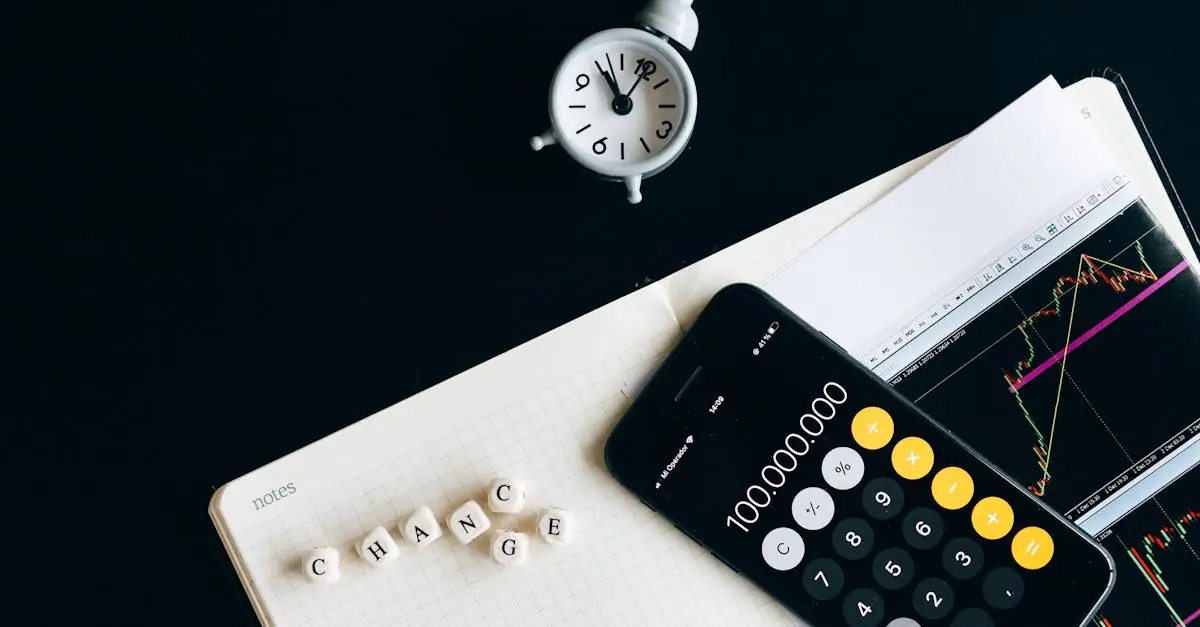Table of Contents
ToggleImagine this: your phone rings, and instead of the usual boring default tone, you hear your favorite song blasting through the speakers. Suddenly, you’re the life of the party, turning heads and maybe even starting a mini dance-off. Changing your ringtone to a song on your iPhone isn’t just about personalization; it’s about making a statement every time someone calls.
Understanding Ringtones on iPhone
Ringtones on the iPhone play a significant role in personalizing user experience. Changing a ringtone to a favorite song allows individuals to express themselves uniquely and adds a lively touch to incoming calls.
Importance of Custom Ringtones
Custom ringtones add a layer of personality that default options lack. They enhance identification of calls by associating specific tunes with contacts or situations. Users can enjoy a sense of ownership over their device, making it distinctly theirs. A favorite song can evoke emotions and memories, transforming mundane notifications into enjoyable moments. Furthermore, custom ringtones can stand out in crowded environments, alerting users to incoming calls effectively.
Default Ringtones vs. Custom Options
Default ringtones provide basic options for users but often lack flexibility. Apple offers various predefined sounds, yet these may not resonate with everyone’s individuality. Custom options allow users to select tunes that reflect their style or interests. Users can import songs from their music library into iTunes, turning their favorite tracks into recognizable tones. In contrast to generic sounds, custom ringtones offer a rich, personal experience, enriching the overall phone interaction.
Preparing Your Song for Ringtone
Creating a ringtone from a song involves several steps. Users focus on selecting the right track and ensuring compatibility with iPhone’s requirements.
Choosing the Right Song
Select a song that resonates personally. Not every song works well as a ringtone; some tracks have lengthy intros or lyrics that might be distracting. Short snippets or catchy melodies often work best. Consider upbeat songs or recognizable hooks that bring energy during calls. Aim for sections of 30 seconds or less, as longer clips may not function properly on a device. Remember, the goal is to make a statement while enhancing the user experience.
File Format Compatibility
Ensure the song is in an appropriate format for ringtone creation. iPhones typically accept M4A files; they convert seamlessly to M4R, the ringtone format. Most songs in iTunes or Apple Music allow for easy conversion. Check the song’s length, as ringtones must not exceed 40 seconds. Additional conversion software can assist in changing file types if needed. Users should verify that the song transfers correctly to avoid playback issues.
Methods to Change Your Ringtone
Changing your ringtone offers a fun way to personalize your iPhone. Various methods exist that allow users to set their favorite songs as ringtones easily.
Using iTunes to Sync Ringtones
iTunes provides a straightforward way to sync ringtones. First, select the preferred song and adjust its length to under 40 seconds. Convert the song to M4R format, then drag it into the Tones section of iTunes. Connect the iPhone, and sync the phone with iTunes to transfer the ringtone. Check the sound settings on the device to select the new ringtone from the list.
Using GarageBand to Create Ringtones
GarageBand allows for creative ringtone creation directly on the iPhone. Start by opening the app and creating a new project. Import the chosen song, then trim it down as needed, ensuring it remains under 40 seconds. Export the project as a ringtone when finished. Setting this custom ringtone is done in the sound settings, where users can easily select it for calls.
Downloading Ringtones from Third-Party Apps
Third-party apps offer another credible option for downloading ringtones. Search for apps designed specifically for ringtone customization in the App Store. Many of these apps provide access to diverse libraries of songs and sound effects. After selecting a favorite, download the ringtone directly to the iPhone. Navigate to settings to finalize the new ringtone for incoming calls.
Setting Your New Ringtone
Changing your ringtone allows for a personal touch on an iPhone. Customizing sounds enhances the calling experience, ensuring that each call feels unique.
Accessing Sound Settings
To access sound settings, navigate to the “Settings” app. Within this app, scroll down and tap on “Sounds & Haptics.” This area showcases various sound options, including ringtones and text tones. Selecting “Ringtone” highlights available tones and custom options. Users can easily scroll through their selections, observing both default tones and any personalized ringtones already present. Custom songs imported or created will be displayed here as well, ready for selection.
Selecting Your Custom Ringtone
After accessing the ringtone options, choose your preferred custom tone with a simple tap. The list includes both default and imported ringtones, enabling easy navigation. Upon finding the desired ringtone, tap it to set it as the default for incoming calls. A checkmark appears beside the chosen option, indicating the selection. Users may want to test each tone to find one that resonates best with them. This process personalizes notifications, making them memorable and distinct.
Troubleshooting Common Issues
Customizing ringtones can sometimes present challenges. Here are some common issues users might encounter.
Ringtone Not Appearing
If a selected ringtone fails to appear, checking the file format becomes essential. M4A files need conversion to M4R for compatibility with iPhones. Users should also ensure that the ringtone length doesn’t exceed 40 seconds, as any longer files won’t function properly. Another step involves verifying the song’s import to the device. Accessing the “Sounds & Haptics” in settings often reveals whether the ringtone is listed. Restarting the iPhone can also help, refreshing its settings and potentially displaying the ringtone.
Sync Issues with iTunes
Syncing ringtones via iTunes can create issues. First, confirming that the latest version of iTunes is installed is necessary. Users should connect the iPhone to a computer and open iTunes. Selecting the device icon allows for checking the “Tones” option in the sidebar. If the ringtone doesn’t appear, dragging the M4R file directly into the Tones section can resolve the issue. Additionally, ensuring that the sync settings are configured properly within iTunes is critical. Users can navigate to the device’s settings, select “Sync Tones,” and confirm that the desired tone is checked for syncing.
Customizing ringtones on an iPhone offers a unique way to express individuality and enhance the overall user experience. By selecting a favorite song, users can transform incoming calls into memorable moments that reflect their personality. Whether using iTunes, GarageBand, or third-party apps, the process of creating and setting a custom ringtone is both straightforward and rewarding.
With just a few simple steps, anyone can enjoy the benefits of personalized notifications. Embracing this feature not only adds flair to phone interactions but also ensures that every call stands out. So go ahead and make that phone truly yours with a catchy tune that resonates.