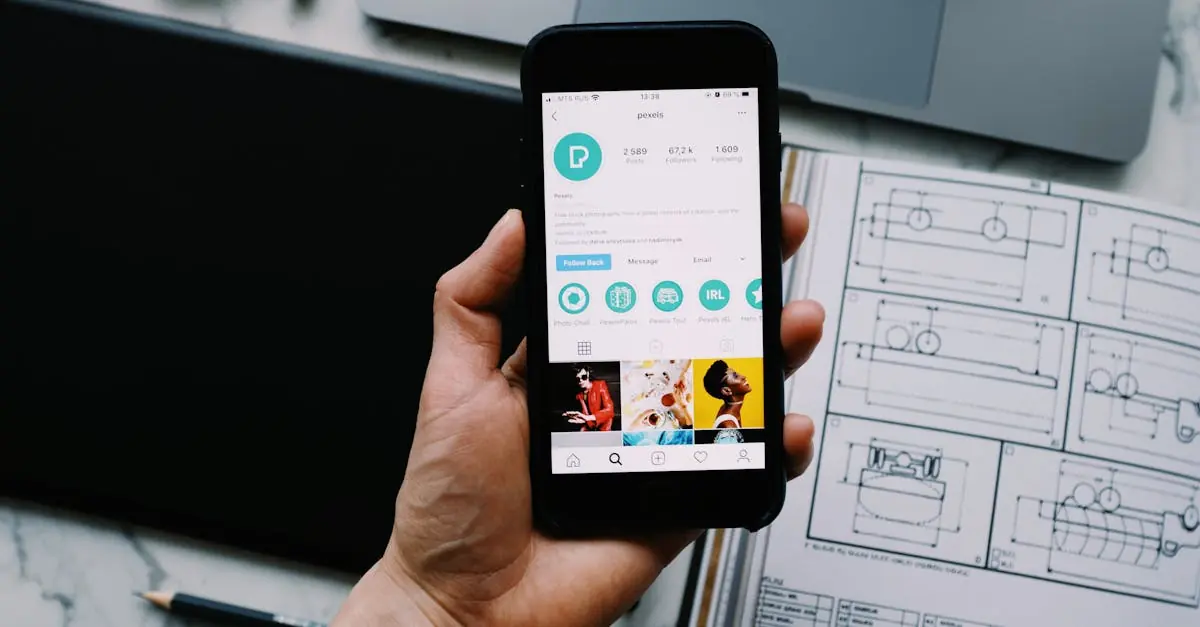Table of Contents
ToggleIs your Outlook account cluttering up your iPhone like a pair of mismatched socks in your drawer? It might be time to hit the delete button and reclaim that precious screen space. Whether you’ve switched to a different email service or just need a fresh start, deleting an Outlook account can feel like a breath of fresh air—like finally tossing out that expired yogurt in the back of your fridge.
Understanding Outlook on iPhone
Outlook on iPhone offers various features that enhance email management and communication. Users access their emails, calendar events, and contacts seamlessly through a single application.
Features of the Outlook App
In the Outlook app, users enjoy an organized inbox that supports focused prioritization. Calendar integration allows for easy scheduling and event tracking. Notifications ensure users stay updated on new messages. The built-in search feature simplifies locating specific emails or attachments. Furthermore, multiple account support facilitates easy management of different email profiles in one place.
Reasons to Delete Your Outlook Account
Many users consider deleting their Outlook account due to various reasons. Cluttered inboxes lead to missed important messages. Increased storage requirements create pressure on device memory. Privacy concerns arise when personal data stored in the app feels insecure. Additionally, some users simply prefer a different email provider or have switched to more efficient communication methods.
Step-by-Step Guide to Delete an Outlook Account on iPhone
Deleting an Outlook account on an iPhone requires careful steps to ensure no important data is lost. Follow the instructions below for a smooth removal process.
Backing Up Important Data
Before deletion, back up any vital information from the Outlook account. Save emails, contacts, and calendar events externally. Users can export emails as . PST files for safekeeping. Contacts can be synced with cloud services, ensuring they remain accessible after deletion. Calendar events can also be exported or moved to another platform. Taking these precautions helps prevent data loss.
Steps to Remove Your Outlook Account
To remove the Outlook account, start by opening the Settings app. Scroll down and tap on “Mail.” After that, select “Accounts.” Locate and select the Outlook account to delete. A red “Delete Account” option appears at the bottom of the screen. Tap it, then confirm the deletion when prompted. Completing these steps efficiently removes the account from the iPhone, removing clutter and restoring organization.
Common Issues and Troubleshooting
Users may encounter several issues when deleting an Outlook account on their iPhone. Identifying these challenges early can prevent unnecessary frustration.
Error Messages
Error messages often appear during the deletion process. Common prompts include “Unable to Delete Account” or “An Error Occurred.” These messages typically arise from restrictions imposed by the device or an unstable internet connection. Keeping the device updated can solve some issues, while restarting the phone usually clears temporary glitches. Checking the internet connection also ensures a smooth process. If problems persist, users might consider removing the account from Outlook directly through the app.
Re-adding Your Account
Re-adding the Outlook account can sometimes be necessary. After deletion, users can return to the Settings app, select “Mail,” and tap “Accounts.” From there, they can choose “Add Account” and select Outlook. Entering the email address and password completes the setup. Users might need to configure synchronization settings to ensure emails and calendars update accordingly. Keeping login credentials secure facilitates easier access for future interactions.
Alternative Email Solutions
Exploring other email solutions can enhance the overall email experience on an iPhone. Numerous options abound, each offering unique features tailored to diverse user needs.
Other Email Apps for iPhone
Popular alternatives include Gmail, Yahoo Mail, and Apple Mail. Gmail provides powerful search capabilities and robust organizational tools. Yahoo Mail boasts customizable themes and ample storage space. Apple Mail integrates seamlessly with iOS, enabling easy access to various accounts. Additionally, apps like ProtonMail focus on security through end-to-end encryption, catering to privacy-conscious users.
Benefits of Using Different Email Services
Switching email services offers numerous advantages. Enhanced organization features simplify inbox management and improve productivity. Many providers support advanced filtering options, allowing users to prioritize essential messages. Different apps often include unique integrations with calendars and productivity tools, which further streamlines workflow. Some services provide larger storage allowances, reducing worries about running out of space. Lastly, using alternative email apps can lead to improved security options, safeguarding personal information more effectively.
Deleting an Outlook account on an iPhone can significantly enhance the user experience. By following the outlined steps and ensuring important data is backed up, users can streamline their email management and reduce clutter. Whether it’s for privacy concerns or simply a preference for different email services, this process offers a fresh start.
Exploring alternative email solutions can further improve productivity and organization. With various options available, users can find a service that aligns with their needs while enhancing their overall email experience. Embracing these changes can lead to a more efficient and enjoyable way to manage communications on their devices.